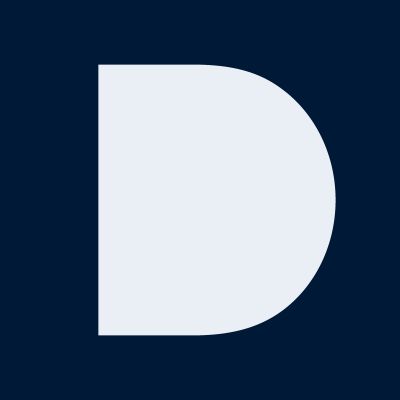Welcome to the PowerDMARC updates 👋
together we can discuss new ideas, suggestions and solve issues to make our service even better for you.
How would you rate your experience?
Changelog
together we can discuss new ideas, suggestions and solve issues to make our service even better for you.
Feedback
together we can discuss new ideas, suggestions and solve issues to make our service even better for you.